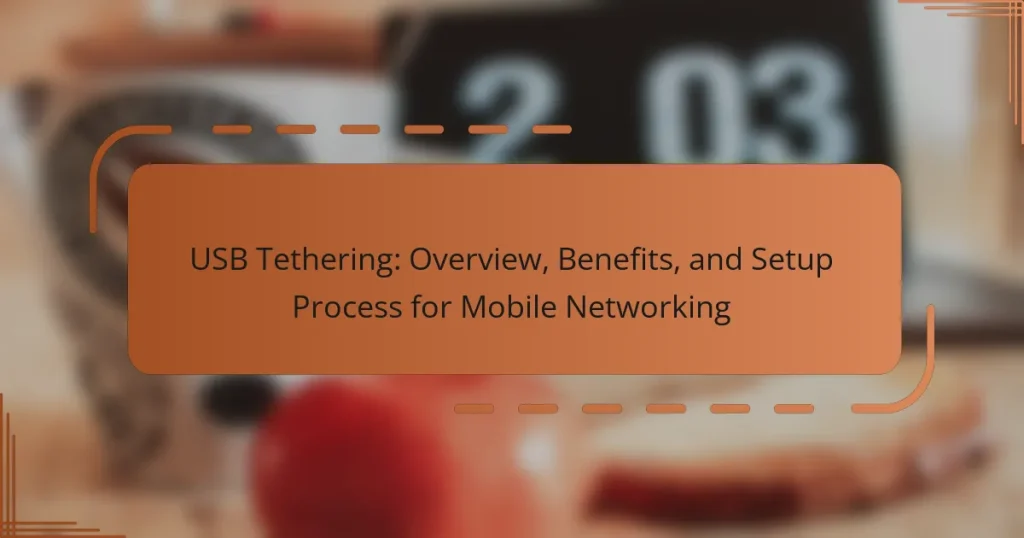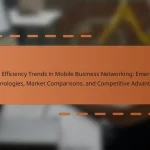USB tethering is a method that enables a mobile device to share its internet connection with a computer through a USB cable. This process is favored for its stability and speed, making it a reliable choice when Wi-Fi is unavailable or when a secure connection is necessary. The setup involves enabling tethering settings on the mobile device and connecting it to the computer, which then accesses the internet using the mobile data. USB tethering not only provides faster internet speeds compared to other tethering methods but also allows for simultaneous charging of the mobile device. This article covers the overview, benefits, and step-by-step setup process for USB tethering, highlighting its advantages for mobile networking.
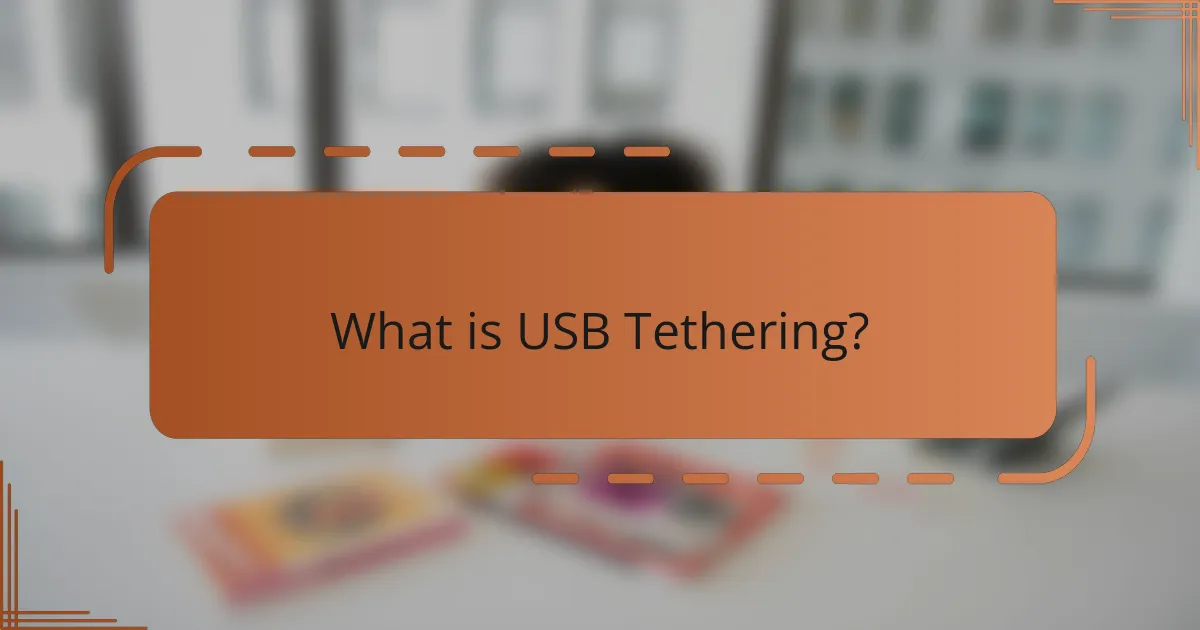
What is USB Tethering?
USB tethering is a method that allows a mobile device to share its internet connection with a computer via a USB cable. This process connects the mobile device to the computer, enabling the latter to access the internet using the mobile data from the device. USB tethering is often preferred for its stability and speed compared to other tethering methods, such as Wi-Fi or Bluetooth. It typically requires enabling tethering settings on the mobile device and connecting it to the computer with a USB cable. This method is commonly used when Wi-Fi is unavailable or when a more secure connection is needed.
How does USB Tethering work?
USB tethering allows a mobile device to share its internet connection with another device through a USB cable. When a USB connection is established, the mobile device acts as a modem. The connected device accesses the internet via the mobile device’s data plan. USB tethering is typically enabled in the mobile device’s settings under network or connection options. The connected device will recognize the mobile device as a network adapter. This method provides a stable connection and charges the mobile device simultaneously. USB tethering is often faster than Wi-Fi tethering due to reduced interference.
What devices are compatible with USB Tethering?
Smartphones, tablets, and laptops are compatible with USB tethering. Most modern Android and iOS smartphones support USB tethering. Windows laptops and Mac computers can also connect via USB tethering. Compatibility may vary by device model and operating system version. Users should check their device settings for USB tethering options. USB tethering typically requires a USB cable for connection. This feature allows devices to share mobile data with others.
What are the technical requirements for USB Tethering?
USB tethering requires a compatible smartphone or device with mobile data. The device must support USB tethering functionality. A USB cable is needed to connect the smartphone to a computer or another device. The computer should have the appropriate drivers installed for the smartphone. The smartphone must have mobile data enabled. Additionally, the USB debugging option may need to be activated in developer settings on some devices. This setup allows the computer to access the internet through the smartphone’s mobile data connection.
What are the different types of USB Tethering?
There are primarily two types of USB tethering: USB tethering for data sharing and USB tethering for internet access. USB tethering for data sharing allows users to connect devices to share files directly. USB tethering for internet access connects a mobile device to a computer, providing internet connectivity. This method utilizes the mobile device’s data plan to access the internet on the connected computer. Both types require a USB cable for connection. USB tethering is commonly used for its speed and reliability compared to other tethering methods.
What distinguishes USB Tethering from other tethering methods?
USB tethering is distinguished from other tethering methods by its direct connection through a USB cable. This method provides a stable and fast internet connection. It typically offers lower latency compared to Wi-Fi tethering. USB tethering also charges the connected device while in use. Additionally, it usually consumes less battery power on the mobile device. Unlike Bluetooth tethering, USB tethering does not require pairing. Data transfer rates are generally higher with USB tethering than with Bluetooth. These factors make USB tethering a reliable choice for mobile networking.
How does USB Tethering compare to Wi-Fi tethering?
USB tethering provides a direct and stable connection between a mobile device and a computer, while Wi-Fi tethering creates a wireless network. USB tethering typically offers faster data transfer rates and lower latency due to the wired connection. It also consumes less battery on the mobile device compared to Wi-Fi tethering, which can drain battery life quickly.
Wi-Fi tethering allows multiple devices to connect simultaneously, providing greater flexibility. However, it is more susceptible to interference and security risks compared to the more secure USB connection. USB tethering requires a cable, limiting mobility, while Wi-Fi tethering allows for greater range and ease of movement.
In summary, USB tethering is ideal for speed and stability, while Wi-Fi tethering offers convenience and multi-device support.
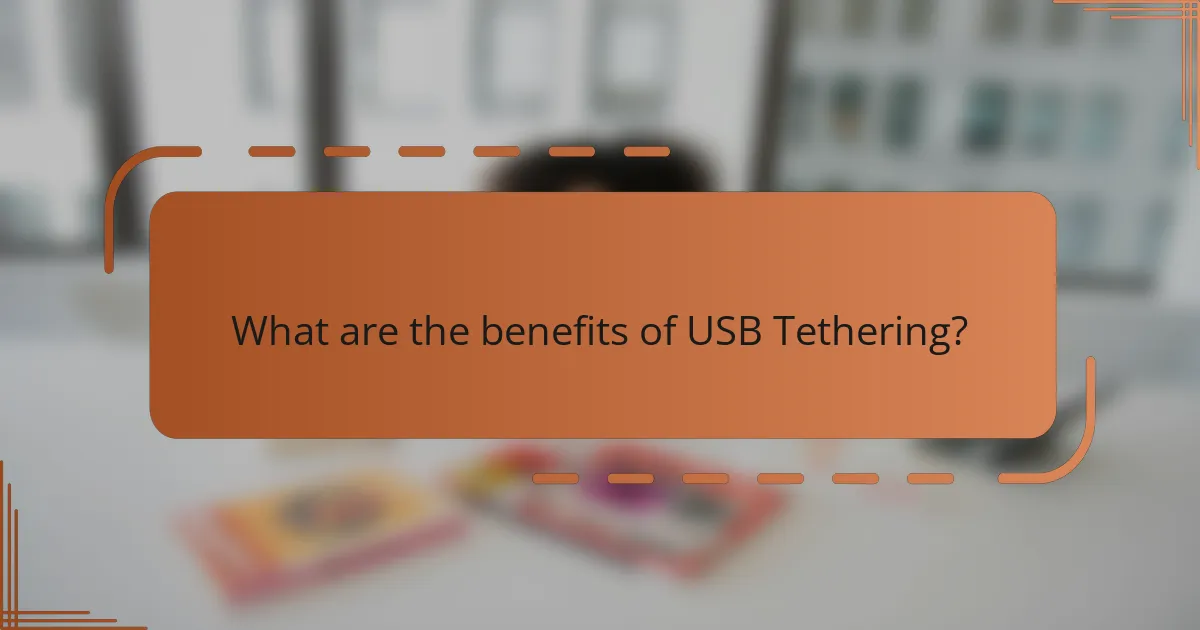
What are the benefits of USB Tethering?
USB tethering provides a stable internet connection by sharing a mobile device’s data with another device via a USB cable. This method often results in faster speeds compared to Wi-Fi tethering due to a direct connection. USB tethering also enhances security, as it reduces the risk of unauthorized access common in wireless connections. Additionally, it allows for charging the mobile device while connected, ensuring continuous power during use. This method is particularly useful in areas with weak Wi-Fi signals. Overall, USB tethering combines speed, security, and convenience for mobile networking.
Why should you choose USB Tethering over other options?
USB tethering provides a stable and secure internet connection compared to other options. It establishes a direct link between your mobile device and computer via a USB cable. This connection minimizes latency and reduces the likelihood of signal interference. USB tethering also typically offers faster data transfer rates than Wi-Fi tethering. Additionally, it charges your mobile device while connected, ensuring uninterrupted usage. Studies show that USB tethering can provide more reliable connectivity in areas with weak cellular signals. This makes it an optimal choice for users needing consistent internet access.
What are the advantages of speed and stability with USB Tethering?
USB tethering offers significant advantages in speed and stability. It provides a direct connection between devices, minimizing latency. This results in faster data transfer rates compared to wireless tethering methods. USB tethering typically supports higher bandwidth, allowing for seamless streaming and downloads. The wired connection is less prone to interference, ensuring a consistent signal. Additionally, USB tethering does not drain the battery of the host device as quickly as wireless options. This makes it ideal for prolonged use during travel or in areas with weak cellular signals. Overall, USB tethering is a reliable choice for users needing a stable internet connection.
How does USB Tethering impact data usage?
USB tethering impacts data usage by sharing the mobile device’s internet connection with another device. This process allows the connected device to access the internet using the mobile data plan of the tethering device. Data consumption depends on the activities performed on the connected device. Streaming videos, downloading large files, or using data-intensive applications can significantly increase data usage. Conversely, basic browsing and email checking consume less data. Users should monitor their data usage to avoid exceeding their mobile data limits.
What are the security benefits of using USB Tethering?
USB tethering provides enhanced security by creating a direct, wired connection between devices. This minimizes the risk of unauthorized access compared to wireless connections. USB tethering reduces exposure to common threats such as eavesdropping and man-in-the-middle attacks. The physical connection requires proximity, making it harder for attackers to intercept data. Additionally, USB tethering does not broadcast a signal, eliminating the risk of unauthorized users accessing the network. Data transmitted through USB is typically encrypted, adding another layer of protection. Overall, USB tethering offers a more secure method for sharing internet access compared to Wi-Fi tethering.
How does USB Tethering protect your data compared to public Wi-Fi?
USB tethering protects your data more effectively than public Wi-Fi. USB tethering creates a direct connection between your mobile device and computer. This connection is encrypted, reducing the risk of data interception. In contrast, public Wi-Fi networks are often unsecured. They can expose users to potential attacks from hackers. A study by the Federal Trade Commission found that over 60% of public Wi-Fi networks lack basic security measures. This makes sensitive information vulnerable on public networks. USB tethering also limits exposure to malware and phishing attempts commonly found on public Wi-Fi. Overall, USB tethering provides a safer alternative for data transmission.
What measures can enhance security while using USB Tethering?
To enhance security while using USB tethering, ensure that your device’s operating system is up to date. Regular updates patch vulnerabilities that could be exploited. Use strong passwords for both your mobile device and the connected device. This prevents unauthorized access. Disable file sharing and other unnecessary services during tethering. This reduces potential entry points for attackers. Monitor connected devices to ensure only authorized devices are linked. This helps identify any unauthorized access quickly. Consider using a VPN while tethered. A VPN encrypts your internet traffic, adding an extra layer of security. Lastly, disconnect tethering when not in use to minimize exposure to threats.
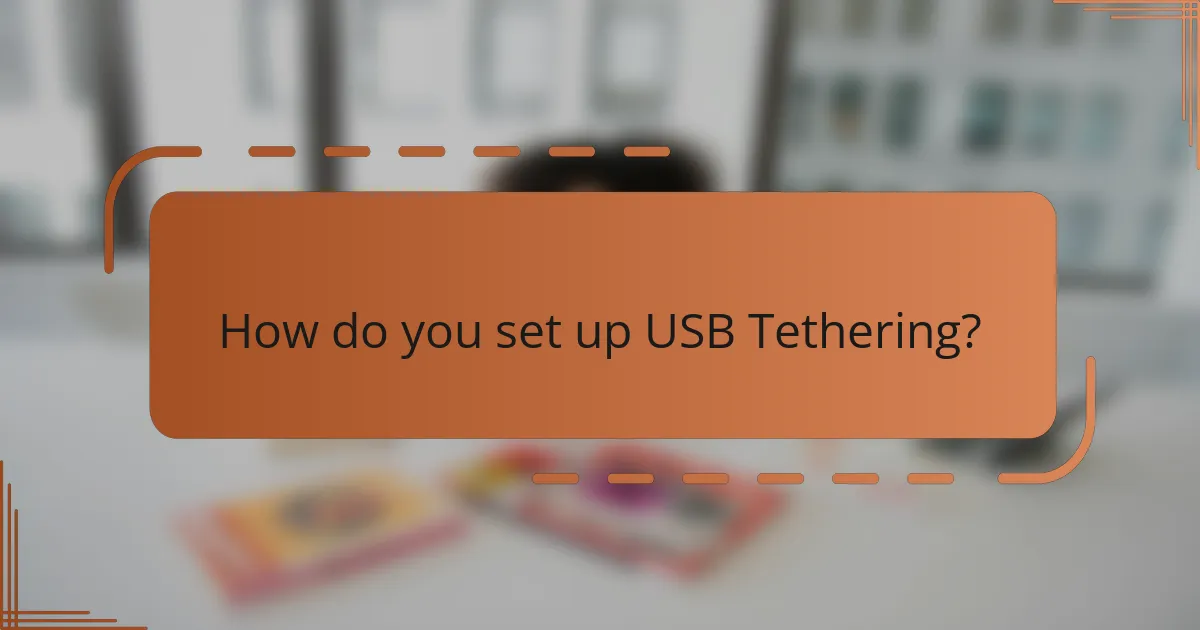
How do you set up USB Tethering?
To set up USB tethering, connect your mobile device to a computer using a USB cable. On your mobile device, go to the settings menu. Look for the “Network & Internet” or “Connections” option. Select “Hotspot & Tethering” or a similar option. Enable the “USB Tethering” feature. Your computer should recognize the connection and establish internet access through your mobile device. This process allows your computer to use your mobile data for internet connectivity.
What steps are involved in setting up USB Tethering on Android devices?
To set up USB Tethering on Android devices, follow these steps. First, connect your Android device to a computer using a USB cable. Next, go to the device’s Settings menu. Look for the “Network & internet” or “Connections” option. Tap on “Hotspot & tethering” or “Tethering.” Enable the “USB tethering” option. Once activated, the computer will recognize the Android device as a network connection. Your computer should now have internet access through the Android device’s mobile data. Make sure mobile data is enabled on the Android device for this to work.
What permissions are needed to enable USB Tethering on Android?
To enable USB Tethering on Android, the device requires specific permissions. The primary permission is access to the device’s network settings. This allows the device to share its mobile data connection. Additionally, USB debugging must be enabled in the developer options. This setting facilitates the connection between the Android device and the computer. When USB Tethering is activated, the device may prompt the user to allow data sharing. Users must accept this prompt to initiate the tethering process. These permissions ensure the proper functioning of USB Tethering on Android devices.
How do you connect your Android device to a computer for USB Tethering?
Connect your Android device to a computer using a USB cable for USB tethering. First, ensure that USB debugging is enabled on your Android device. Then, go to the device’s settings and select “Network & internet.” Next, tap on “Hotspot & tethering.” Toggle the “USB tethering” option to enable it. Your computer should automatically recognize the Android device as a network connection. This process allows the computer to access the internet through the Android device’s mobile data.
What steps are involved in setting up USB Tethering on iOS devices?
To set up USB Tethering on iOS devices, connect your iPhone to your computer using a USB cable. Next, go to “Settings” on your iPhone. Tap on “Personal Hotspot.” Enable “Allow Others to Join.” Your computer should recognize the iPhone as a network connection. If prompted, trust the computer by selecting “Trust” on your iPhone. On your computer, select the iPhone’s network to establish the connection. USB Tethering is now active, allowing your computer to use the iPhone’s mobile data.
What are the specific settings to enable USB Tethering on iOS?
To enable USB Tethering on iOS, go to Settings and select Cellular. Next, tap on Personal Hotspot. Toggle the switch to allow others to join. Connect your iPhone to your computer using a USB cable. On your computer, select the iPhone as a network source. USB Tethering will now provide internet access through the connected device. This process is valid for iOS devices, ensuring mobile data can be shared effectively.
How can you troubleshoot connection issues during setup?
To troubleshoot connection issues during setup, first check the USB cable for damage. A faulty cable can prevent a stable connection. Next, ensure that both devices are powered on and properly configured for tethering. Verify the settings on the mobile device to confirm that USB tethering is enabled. Check the computer’s network settings to ensure it recognizes the mobile device as a network source. Restart both devices to refresh their connections. If issues persist, update the drivers on the computer to ensure compatibility. Lastly, consult the user manual for specific troubleshooting steps related to the devices in use.
What are some best practices for using USB Tethering effectively?
To use USB tethering effectively, ensure your device is fully charged. A charged device prevents disconnections during use. Use a high-quality USB cable to maintain a stable connection. This minimizes data loss and connectivity issues. Disable other network connections on your device to prioritize the tethered connection. This ensures optimal speed and reliability. Regularly check for software updates on both devices. Updated software can improve performance and security. Monitor data usage to avoid exceeding limits set by your mobile carrier. This helps in managing costs effectively. Finally, disconnect tethering when not in use to save battery life and data.
How can you optimize speed while using USB Tethering?
To optimize speed while using USB tethering, ensure you use a high-quality USB cable. A good cable reduces signal loss and improves data transfer rates. Connect your device directly to the computer’s USB port rather than using a hub. This direct connection minimizes latency and maximizes speed. Close unnecessary applications on both the tethering device and the connected device. This reduces bandwidth consumption and prioritizes tethering performance. Additionally, check for any software updates on both devices. Updated software often includes performance improvements and bug fixes that enhance tethering speed. Finally, monitor your data usage to avoid throttling by your mobile carrier. Excessive data use can lead to reduced speeds.
What common troubleshooting tips can help resolve USB Tethering problems?
Restart both the mobile device and the computer to resolve USB tethering issues. Ensure that USB debugging is enabled on the mobile device. Check that the USB cable is functional and securely connected. Update the mobile device’s software to the latest version for compatibility. Verify that the network settings on the mobile device allow tethering. Disable any VPN or firewall settings that may interfere with the connection. Try a different USB port on the computer if the issue persists. Finally, consult the mobile provider to confirm that tethering is supported on the plan.
USB tethering is a method that enables a mobile device to share its internet connection with a computer via a USB cable, providing a stable and secure connection. This article covers the functionality of USB tethering, its benefits such as speed and security, and the technical requirements for setup. It also discusses the compatibility of various devices, the differences between USB tethering and other methods like Wi-Fi, and best practices for effective usage. Additionally, troubleshooting tips and security measures are outlined to enhance the user experience while utilizing USB tethering for mobile networking.